How to Access Linux Files on a Windows PC

In this article, we show how to access linux files on a Windows PC.
Recently, Windows began offering the installation of linux distributions on a Windows operating system, such as Ubuntu, Suse, Debian, etc.
No longer do you need to partition your hard drive and install linux on a separate location on your hard drive in order to work with Linux. You can do now right on the Windows operating system.
But once you have downloaded linux and have began working with the linux file system, how do you locate and access the files on the Windows operating system?
This can be a little tricky when first working with this, because you're not just going to find the files like how you search through your Windows PC, like how you search the C: drive, for example, because the files aren't in the Windows PC. It's kind of hidden in a way.
The way to access your Linux files is to go to the search bar on your Windows PC
and type in the following.
Once you type in, \\wsl$, you should see, \\wsl$ Run Command
This is shown in the image below.
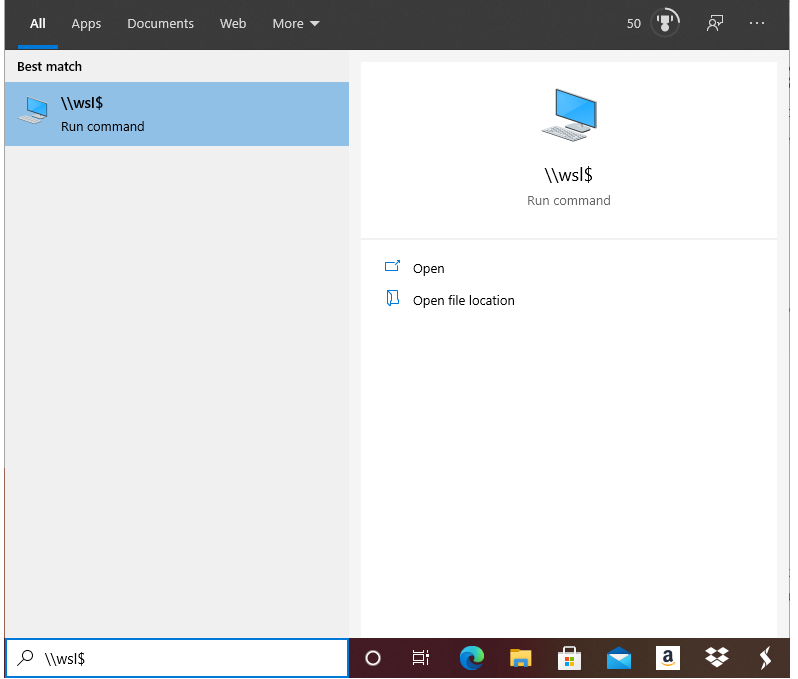
Once you click on this, then you should see all the Linux distributions that you have installed on your Windows operating system.
I have only installed the Ubuntu Linux distribution on my PC, so that is what is shown.
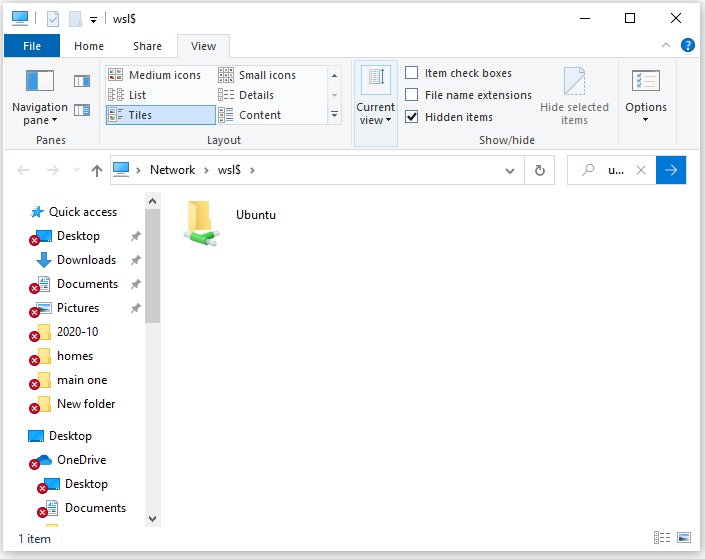
This is where you can see all the files in your Linux file system.
If you were to create a new directory using the mkdir command, then you will see that new directory present in this linux file system. If you were to create a new file using the touch command, then you will see that new file present here. If you downloaded a file off the internet using the wget command, then you will see that downloaded file here.
So, again, by entering, \\wsl$, we are able to view all of our
Linux distributions on our
PC. We can then click any of these distributions in order to view the file system for the distribution.
This way, we can access any directories or files we've created or any files we have downloaded.
And this is how to access linux files on a Windows PC.
Related Resources
How to Randomly Select From or Shuffle a List in Python
