How to Check the Version of the GCC C++ Compiler Installed on a Windows PC
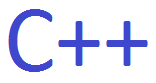
In this article, we show how to check the version of the GCC C++ compiler installed on a Windows PC.
So you may be able to check the version of the C++ compiler you have installed on your computer by going through your computer file system and seeing where the compiler was installed and then looking at the version.
But another, probably better way of doing it, is to go to the
command prompt on a Windows PC and typing in the following line shown below.
After you run this, the command prompt will return the version you have installed of the GCC C++ compiler.
This is shown below.
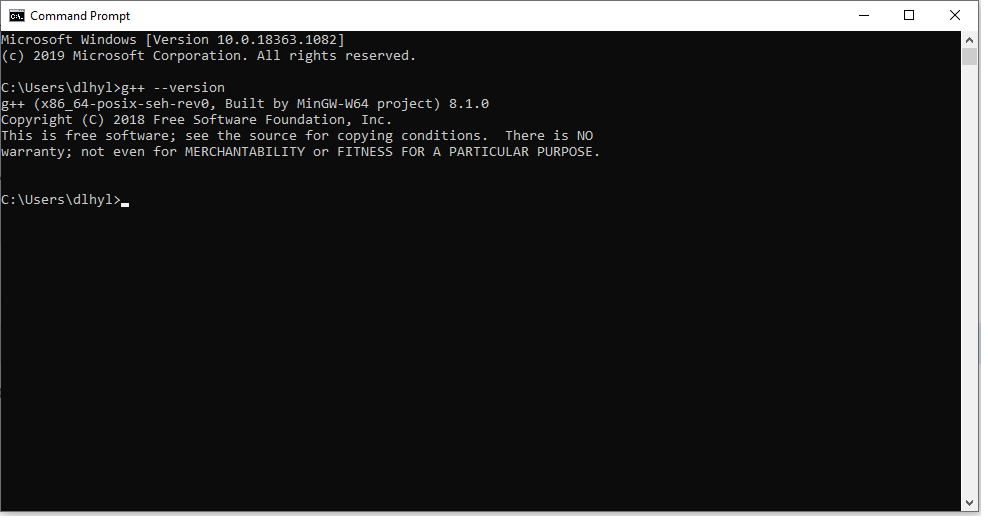
So you can see in this case that the version of the GCC C++ compiler that I have installed on my Windows PC is g++ 8.1.0.
So if you ever need to check the version of the GCC C++ compiler that you have installed on your PC, you can do it through the command prompt by typing in the single line, g++ --version, and this will return the result.
So this is how to check the version of the GCC C++
compiler installed in windows.
Related Resources
