How to Connect the BeagleBone Black Board to the Internet

The BeagleBone boards, including the BeagleBone black board, are complex devices which are capable of connecting to the internet.
Through connection to the internet, many things can be done with the beaglebone board, including updating the debian OS or downloading a new package for the operating system.
A BeagleBone board establishes connection to the internet via connecting to a laptop that has internet access and sharing the wifi that the laptop is using.
The BeagleBone is able to do this through the USB connection between itself and the computer.
So in this article, we will walk you through the steps to establish internet connection with your beaglebone.
First, let's test to see whether your BeagleBone board, as is, has internet access.
So in order to do this, connect the USB to TTL serial adapter to your board, as well as the USB to mini USB connector.
The USB to TTL serial adapter allows the board have communication with the PC via the Serial Port.
The USB to mini USB connector gives power to your board, as well as establishes various data communications with the board, such as shared internet.
So once you have these connections in place, open a software that allows for Serial Port monitoring such as Tera Term or Putty.
Then run the following command to see if there is internet connection to your beaglebone board.
If it pings, then you have internet access on your board.
If it states, Connect: Network is unreachable, then you don't have internet connection.
It may also state, Temporary failure in name resolution. This means that there may be no internet connection and the name server isn't properly configured.
All of these issues will be addressed in this article.
So the first thing that we have to do is share our internet connection with the beaglebone board's network connection.
To do this in a Windows operating system, go to the operating system's search bar and type in, View Network Connections in the control panel.
You'll know to spot the active internet connection through the green bars present without any red X. You may also figure it out by familiarity with the name or other various methods.
What you must now do is right click this internet connection and go to Properties and then click on the Sharing tab. You then want to select network with which you want to share, which should be the network of the beaglebone black board.
How do you figure out which network is the BeagleBone board's network?
An easy way is just to plug and unplug the USB cord? If you unplug the USB, the network will disappear from the Network connections control panel page. If you then plug the USB back in, the BeagleBone network will reappear again.
This network name is not uniform at all, so it's not a straightfroward process of just looking for the name.
Below is the BeagleBone black board network, as it appears on my computer.
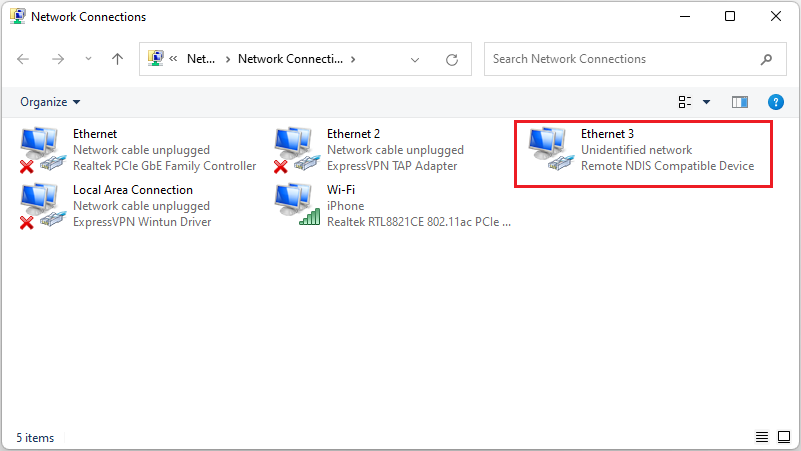
Again, it is not uniform.
So when you are sharing your computer's network with the BeagleBone board, you know which network you have to do this with to get internet to your BeagleBone board.
This is shown below.
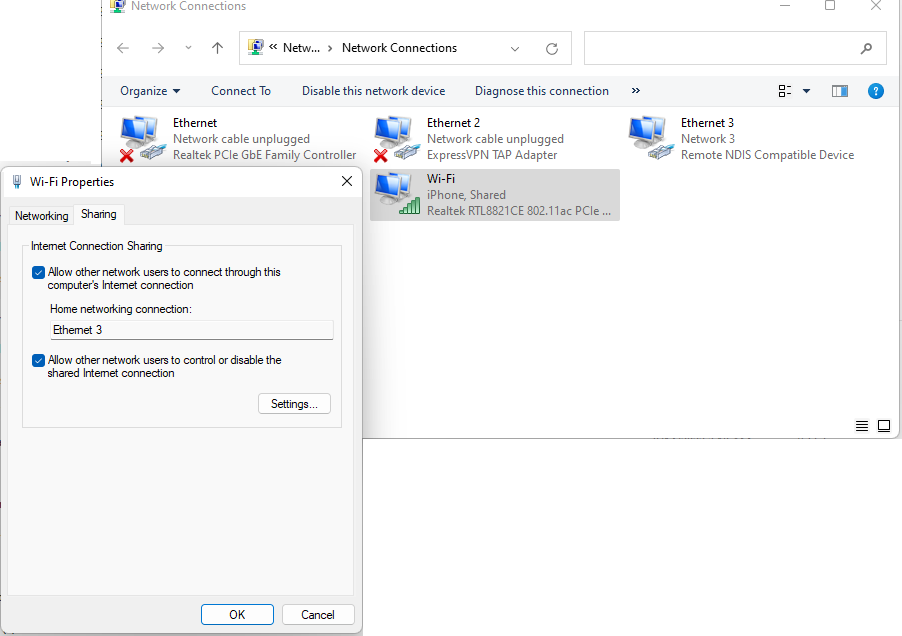
Now go back to the Serial port monitoring software, e.g., Tera Term, Putty, etc.
Type into the terminal, ifconfig
This will show you the various network connections, as shown below.
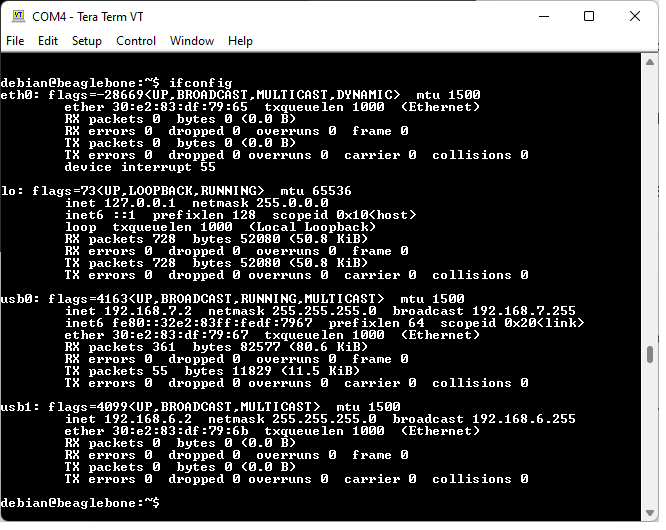
The connection that gives us internet connection on the BeagleBone black board is the usb0 interface. Thus, we will use many of the settings for this interface when we are setting up the Internet Protocol Version 4 (TCP/IPv4) Properties, which we do in the next part.
So the next part is we need to set up the Internet Protocol Version 4 (TCP/IPv4) Properties.
We need to set up the IP address, subnet mask, the default gateway, the preferred DNS server, and the alternate DNS server.
Even though the IP address in the usb0 interface gives an IP address of 192.168.7.2, we specify the address of 192.168.7.1 in the TCP/IPv4 properties.
This is all shown below.
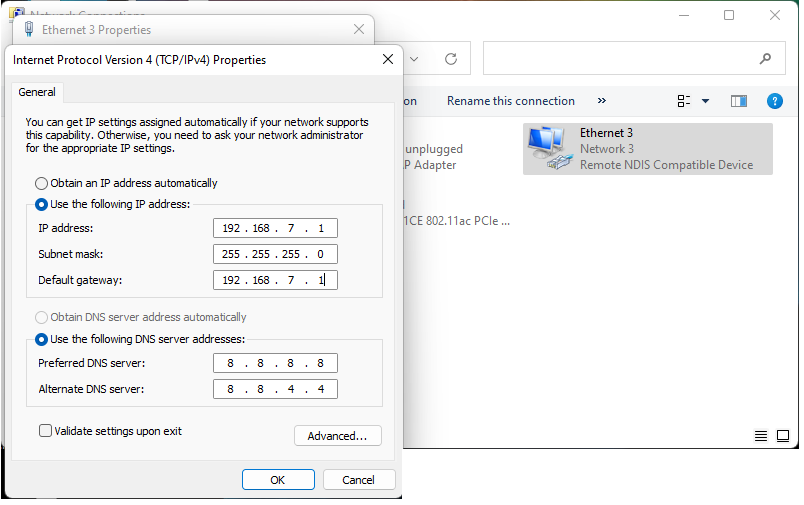
So after this, Click Ok, and we continue.
After these settings are now set up, we go back to the Serial monitoring software, such as Tera Term, and
we specify our default gateway using the line, sudo route add default gw 192.168.7.1 usb0
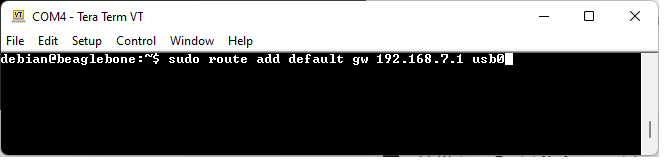
So now we've established our default gateway.
The next thing we must do is specify our the DNS server addresses for the Preferred DNS server and the Alternate DNS server. Without this is the reason you would get that error, stating, Temporary failure in name resolution.
So we will resolve this now.
In the Serial Monitoring software terminal, you must specify, sudo vi /etc/resolv.conf
This is shown below.
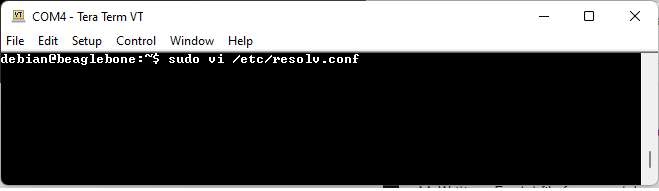
Once you are in this file, you must specify to work in the insert mode, so that you can add in the DNS addresses for the preferred and alternate DNS servers. You then press Esc and :wq to save the write that you made.
This is shown below.
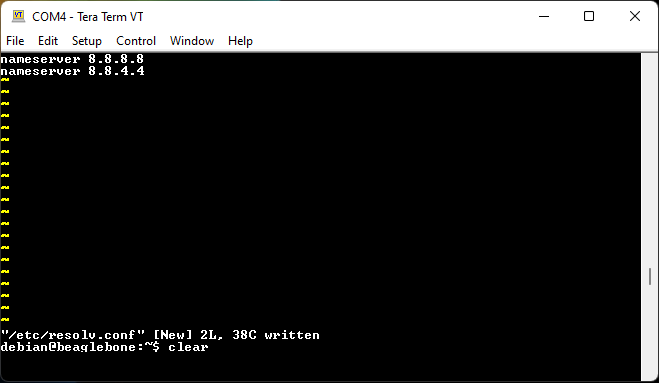
So once this is saved, we should be all set now in terms of internet connection establishment for our BeagleBone black board.
We can now run the command, ping followed by the website of your choice. I chose to choose my own website, www.learningaboutelectronics.com
If the BeagleBone board now has internet connectivity, the ping command will be a success.
A successful result is shown below.
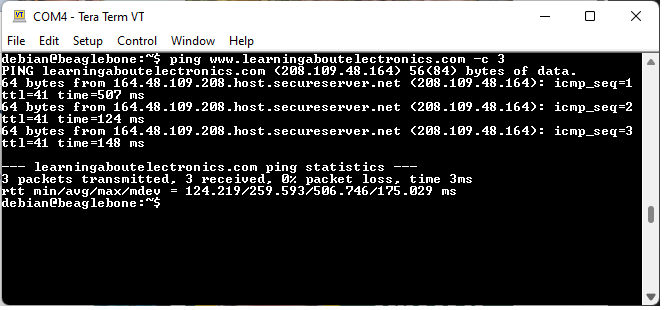
So we can see that it was a success and our BeagleBone board now has internet connection via our host computer, which can be any laptop or any computer that internet connection.
You can now take advantage of this internet connectivity on the beaglebone board to update your debian
operating system or install a new package, etc.
And this is how to connect a BeagleBone black board to the internet.
Related Resources
