How to Find the Version of node.js You Have Installed On Your Computer

In this article, we show how find the version of node.js that you have installed on your computer using the command prompt.
So the first thing that you need to do is open the command prompt of node.js.
This will look like the following below.
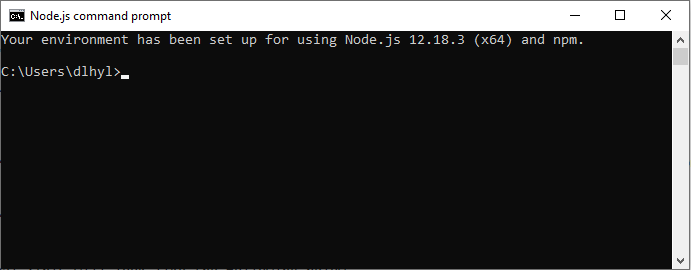
So you should see something similar to this when you open the node.js command prompt. You should see the user name that you have registered on your computer when opening it up.
Now in order to find out what version is installed on your computer through the command
prompt, we type the following into the command prompt line.
This is all that is required to get the version installed on your computer.
After running this line of code, I get the following output below.
Since the current version installed on my computer is v12.18.3, this is what I get as output.
The full command prompt is shown below.
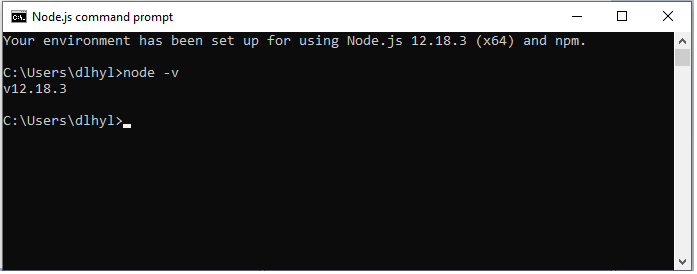
And this is all that is required to find the version of node.js installed on your
computer using the node.js command prompt.
Related Resources
How to Create a New File with node.js
