How to Left Justify Text in a Kindle Ebook
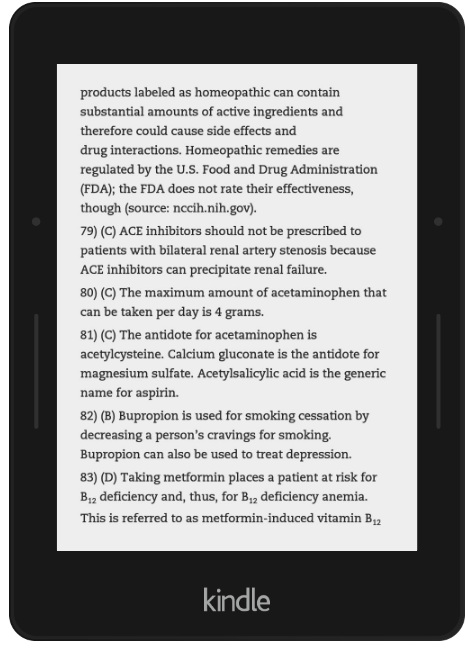
In this article, we show how to left justify text in a kindle ebook.
As you are probably familiar, since you are looking up this article, text on a kindle ebook comes full justified by default.
If you load your ebook to amazon without any special formatting, amazon, by default, will full justify your text. This means that all lines in all paragraphs will take up the full page, from all the way to the right to all the way to the left. To full justify the text, many times, spaces will need to be inserted in between words in order to have this full line. Depending on the specific line, this can be extremely ugly to look at. This is especially the case if a particular line has a long word or long words contained in it.
For this reason, full justification really isn't recommended. Again, this is the default justification by Amazon.
Many people recommend that left justification be avoided due to the fact that it causes ragged right edges, but many people are comfortable with ragged right edges. Therefore, left justification can work perfectly fine. And if you left justify your text, you won't have to worry about any large and ugly spaces that may appear with full justification.
So now how can we left justify text for a kindle ebook?
The best way to left justify text is really through an HTML document.
Now if you don't know any HTML, don't back out of this page. You can do it.
I happen to be pretty adept in HTML, but I promise that it is pretty simple to create left justification with HTML for your ebook.
So the first thing is, how do you get your document as an HTML file?
This is easy, because Amazon automatically generates an HTML file of your uploaded ebook.
This HTML file can be obtained from the Kindle eBook Content Page.
On this page, you'll see a section called Kindle eBook Preview.
This is shown below.
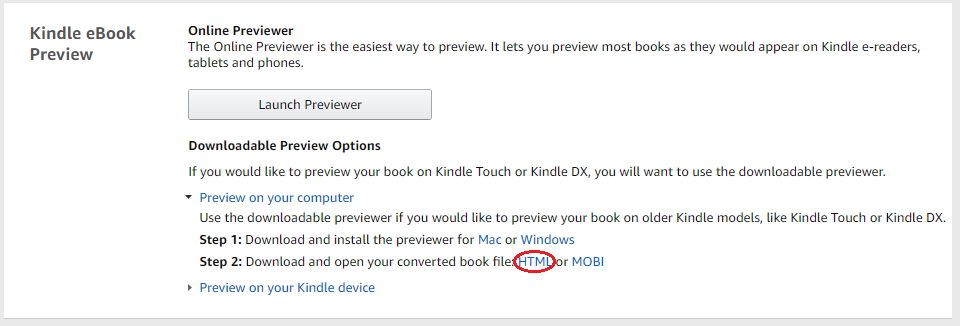
It is in this section, you'll see an HTML hyperlink, which is the downloadable HTML folder containing the HTML file.
This is the file of your ebook converted to HTML by Amazon.
Whatever file you uploaded as your ebook to Amazon gets converted into an HTML file. This HTML file exists as a zipped folder. To extract the files from this folder, you have to unzip them. Once you unzip this folder, then you will see an HTML file within this folder. You can open this up with software such as notepad (for Windows computer) and then edit it.
So once you've opened the HTML file, you can now freely edit the HTML file.
What you want to do in the HTML file is add the statement, align="left" to all of the paragraph tags and header tags in the document.
Obviously, you don't want to have to manually add this to every paragraph tag, because that's tiresome. Instead you can use the Find and Replace feature in the software program you use to open the file. With File and Replace, you can change all paragraphs at one time. Basically, you want to keep all of the same paragraph information except with the addition of the statement, align="left", in the paragraph tag. This will give left justification.
I opened my HTML file and the following image gives an example of a paragraph tag with left justification: Example of a Paragraph Tag Giving Left Alignment
So this is all that is needed to create left justification for a kindle ebook.
If you would like help left justifying your ebook and prefer not to do it yourself, email me at
support@learningaboutelectronics.com and I can help you transform your book from full justification to left justification.
