How to Create a File Uploader with Python in Django

In this article, we show how to create a file uploader with Python in Django.
A file uploader is a form in which a user can upload any type of file. This may include PDFs, image files, Word documents, videos, etc.
We will create a file uploader that looks like the form below, but the form below
does not have any functionality.
So how do we create this in Django?
There's a couple steps needed for this project.
We're assuming that you want to save this file to a database so that you can permamently save it.
So we take the approach in this article that all files uploaded are saved to a database in Django.
Of course, the files themselves aren't saved to the database, just the pathway to the file. The files are stored in the media directory of the project (website).
So let's start from the beginning and go step by step on how to create a
file uploader
in Django.
Create the media Directory
The first thing you should do is create a media directory in the root project directory of your website.
Django wants you to have 2 directories on your website for static files, such as images and videos.
One directory is the static directory. This directory holds static files that you, as the webmaster, put on your site.
The other directory is the media directory. This directory holds static files that an outside user (not the webmaster) uploads to the site.
Django differentiates the 2 for organization as well as probably for security reasons. Being that you don't really know what a user uploads to a site, it should contained in a separate directory.
So, again, you create a media directory in the project root directory.
settings.py File
So first, in order to upload files in Django, you have to make changes to the settings.py file.
So we just created media directory in the root directory of the project.
In this article, we'll go over what needs to be added to the settings.py file and why.
So, let's just get directly into it.
So, since we're creating another directory, media, we have specify the path to this media directory, so that Django knows where it is.
So, the following must be added to the settings.py File.
So, since we're creating a directory, media, we have specify the path to this media directory, so that Django knows where this folder is located.
And MEDIA_URL is for scripts or various files in templates, so that when we reference MEDIA_URL, the script knows the path where to go.
Besides these 2 lines, there's one other line we should add to the settings.py File and this in TEMPLATES set in the OPTIONS dictionary.
You want to add the following line to the OPTIONS dictionary, 'django.template.context_processors.media' What this does is it allows you to reference the MEDIA_URL variable in template directories.
So the OPTIONS dictionary should look like the following.
So, this concludes all the changes we need to do in the settings.py file for file uploads in Django.
urls.py File
Now we have to make one change to the urls.py file in the project directory.
To the urls.py file in the project directory, we need to append the following to the urlpatterns list.
We also need to add the following import statements to the top of the urls.py file.
So the full urls.py file should look something like the following, shown below.
And these are all the changes that need to be made to the urls.py file in the project directory.
Creating the Database Table
Again, we assume that you want to put the uploaded information, such as the name of the file, publish date, the pathway to the file in a database, so that it can be permanently stored.
Therefore, we create a database table to do this in the models.py file.
So below we create a database table called File.
So we create a database table called File.
We make it very simple.
We simply have name and filepath columns.
name represents the name of the file, such as the title of the file.
filepath represents the pathway to the file.
We upload the file to the files directory within the media directory. We set null equal to True. And we give the field of verbose_name of "", because we don't want the name of the field appearing next to the file upload button.
We then create a __str__ function just so that a generic Object isn't returned when calling a file object.
Just remember that now that you have created the database table in the models.py file, you have to do all migrations, including
makemigrations and migrate.
Creating the ModelForm
So next we create the ModelForm in the forms.py file.
The ModelForm in Django is a form based off of the database table that we have just created.
We create a ModelForm called FileForm.
This is shown in the code below.
So the ModelForm is very basic. Django does that on purpose.
We create a ModelForm called FileForm
In the class Meta, we set the model equal to the name of the database table we are creating this form based off of.
We then put the fields that we want to include in the form, which are both fields from the Model, including "name" and "filepath".
views.py File
Next, we go to the views.py File.
Basically in the views.py file, we want to take the ModelForm that we've created and pass it through the template file that we are rendering.
Okay, so let's go over this code.
So we're rendering a template; therefore, we import render from django.shorcuts.
We import File from .models, because in this case, we want to get the last file that has been uploaded, so that we can show it in our files.html template file.
We import the ModelForm that we created in the forms.py file, so we import FileForm from the forms.py file.
We then create our function-based view, showfile()
We create a variable, lastfile, which is the last file (object) in the database table.
We then create a variable, filepath, which contains the file pathway to the file.
We then create a variable, filename, which contains the name that the user enters into the file upload form. This will go in between the anchor tags when we create the hyperlink to the uploaded file.
To make this look even cleaner, we make the filename a title using the Python title() function. This capitalizes each word of the file name that the user enters in.
We then create a variable named form and set it equal to the FileForm (which is the ModelForm we created for the file upload form). Inside of the parameters we put, (request.POST or None, request.FILES or None). request.POST or None makes the data be retained in the field after a user has submitted the form. It also doesn't raise validation errors when the page is first loaded. request.FILES or None allows the files to submitted to a database in Django. This is absolutely necessary in order to upload any files in Django.
We then create the context dictionary which contains the variables, file and form.
We then render the template, files.html, passing into the context dictionary.
template File
So lastly, we have the template file, which is the file that contains the file upload form, where a user can upload a file from.
So this is actually the file upload file.
Everything that was done prior has led up to this file being possible.
So let's go through the contents of this file now.
So let's go through the contents of this template file now.
So we have our typical HTML head tag.
We'll start at the HTML body tag.
The first thing we have in this body tag is the h1 tag, File Uploader.
We then have our form tag. Because this is a form involving file uploads, we must have, enctype="multipart/form-data"
We set the method equal to "POST" and the action attribute equal to "". method is set equal to "POST" because we want the data posted to this form. Because we want the data to remain on this form, we set the action attribute equal to ""
To prevent cross site request forgery with forms, Django requires the use of the line, {% csrf_token %}, in all forms, or else an error will be caused.
We then must add the submit button the form, which we give a value of "Upload"
We then close the form.
Underneath this form, we put an anchor tag, providing a link to the file that was last uploaded. In between the opening and closing anchor tags, we put the variable, file, which represents the clean file name (not the file path and not the file extension). This allows for a clean presentation of data.
Running the above code gives us a page such as that seen below.
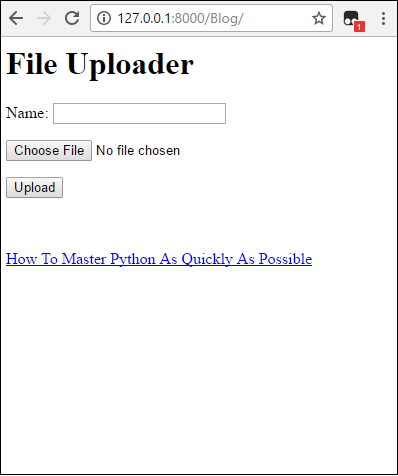
And this is all that is required to create a file uploader form with Python and Django.
Related Resources
How to Create a Video Uploader with Python in Django
How to Create an Image Uploader with Python in Django
